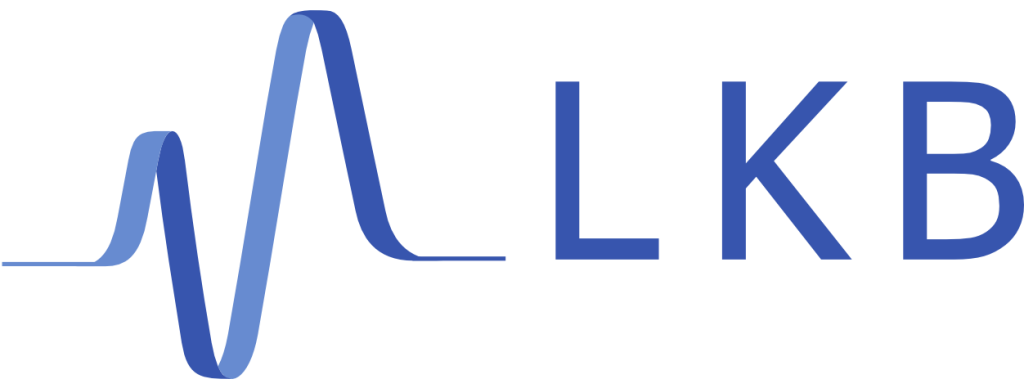Contact the LKB IT support
For your general IT issues contact the IT support (Adil Khalfa). To do so:
- Use the ticket service GLPI (faster)
- or send an email to support@lkb.upmc.fr
Some tasks require a clear procedure (See below for details)
Adding a computer to the network
To add a computer to the network, you need to open a ticket with the IT services. To this end, write them an email.
The email must feature the info
- User last and first names :
- Login (typically your lkb email address) :
- Mac address of the device :
- Does this machine belong to the lab or to you?
- Is this Mac address for the wireless or LAN network?:
- Type of machine (portable computer, tower, usb adapter):
- Description : Brand / model / operating system :
- Date of end of contract (for personnal portable computers only) :
It's plain and simple, either you provide all this info at once or the IT services will joyfully be a pain.
Map a Network drive ⚠️You need a LKB email account
- Windows
- Open a window in the file explorer > Tools
- Server: \\134.157.6.6\eq15b
- login/password:
- Mac
- cmd+K from Finder
smb manip15b@134.157.6.6/eq15b- password:
- Linux
- Open a window in the file explorer > Other locations
- In the bottom right adress bar type :
ssh://login@patriot.lkb.upmc.fr:/partages/EQ15B/LEON-15B - Password (don't forget to tick "Remember password") See the following detailed explanation for ssh
Inventory
LKB network
- Printers
Name IP Where
Hardware
| Name | IP | MAC |
|---|---|---|
| Routeur (Netgear FVS318N) | 192.168.1.1 | --- |
Computers
| Computer | IP | User | OS | MAC |
|---|
Passwords
Of course not here ! Ask Quentin